- Open Source Software
- Vulnerability Research
- API Security
- Cloud Stuff
- Development / Programming
- Cheat Sheets
- GDB Cheat Sheet
- Hardware Stuff
- Markdown Cheat Sheet
- Network and Protocols Research
- Linux Swap
- Netrw
- Gitconfighack
- Mqtt
- Xrandr
- Battmonitor
- Wsl2 Keepassxc Ssh
- Gitrundown
- Windows and pythonscripts
- Tmux on windows terminal
- Windows Configs
- TMUX on Windows Terminal on MYSYS2 and Git Bash
- Windows Python Scripts Execution from Anywhere
- Git-rundown
- How to use KeepassXC to serve SSH keys to WSL2 and Windows GitBash
Windows Configs
...Read allTMUX on Windows Terminal on MYSYS2 and Git Bash
...Read allWindows Python Scripts Execution from Anywhere
...Read allGit-rundown
...Read allHow to use KeepassXC to serve SSH keys to WSL2 and Windows GitBash
WSL2 Configuration
I am back on windows and I don’t want to spin up linux VMs to do file editing stuff. In linux I use KeepassXC which has a windows client so I thought there might be a solution that can allow me to use KeepassXC and WSL2 and boom found a solution.
Read more about it here by Mendhak but he is using Npiperelay and socat to do all the magic.
Keeagent with wsl by Mendhak.
Setup
Npiperelay allows named pipes to communicate between Linux in WSL and Windows.
# run this inside WSL2
cd ~ && wget https://github.com/jstarks/npiperelay/releases/latest/download/npiperelay_windows_amd64.zip
unzip npiperelay_windows_amd64.zip -d npiperelay && rm npiperelay_windows_amd64.zip
Socat allows WSL2 to communicate with Npiperelay.
# install socat
sudo apt install socat
# place this inside your .bashrc
# Socat and npiperelay for KeepassXC SSH and WSL2
export SSH_AUTH_SOCK=$HOME/.ssh/agent.sock
ss -a | grep -q $SSH_AUTH_SOCK
if [ $? -ne 0 ]; then
rm -f $SSH_AUTH_SOCK
(setsid socat UNIX-LISTEN:$SSH_AUTH_SOCK,fork EXEC:"$HOME/npiperelay/npiperelay.exe -ei -s //./pipe/openssh-ssh-agent",nofork &) >/dev/null 2>&1
fi
Now you are done.
- Do make sure to set
OpenSSH Authentication AgentserviceStart typetoAutomatic (Delayed Start). - Also make sure to
Enable SSH Agent intergrationand setUse OpenSSHin KeePassXC -> Tools -> Settings -> SSH Agent.
Windows GitBash/MYSYS2 Configuration
An option to have SSH Identities from KeePassXC to work on Git Bash and MYSYS2 on Windows follow the below steps:
- Install
winssh-pageanton Windows using winget:winget install winssh-pageant - Install
ssh-pageanton MYSYS2 using pacman:pacman -S ssh-pageant - Confirm if its running:
C:\Users\hiro\AppData\Local\Programs\WinSSH-Pageant>winssh-pageant.exe - Add below script text to
~/.bash_profilefor Git Bash andeval $(/usr/bin/ssh-pageant -r -a "/tmp/.ssh-pageant-$USERNAME")for MYSYS2 shell Enable SSH Agent intergrationand setUse both agentsin KeePassXC -> Tools -> Settings -> SSH Agent- Restart both shells and KeePassXC
# share SSH-Key Sessions from KepassXC via ssh-pageant
ps x | grep ssh-pageant 1>/dev/null
if [[ "$?" -eq 1 ]]; then
# ssh-pageant
eval $(/usr/bin/ssh-pageant -r -a "/tmp/.ssh-pageant-$USERNAME")
else
# export existing SSH AUTH SOCKET file
export SSH_AUTH_SOCK="/tmp/.ssh-pageant-$USERNAME"
fi
NOTE: KeePAssXC will take a while so be patient with it.
Or if you just want git on Git Bash in Windows to use Windows OpenSSH Agent you can set the below git global config.
git config --global --add core.sshCommand C:/Windows/System32/OpenSSH/ssh.exe
Resources to Read
- Chaotic Windows ssh-agent situation
- Using win-ssh-agent with MSYS2 Not really related but some good insights
- Understanding ssh-agent and ssh-add
- Managing ssh private key with KeePassXC and cooperating with ssh-agent ~ Software for Pageant and Git for Windows ~
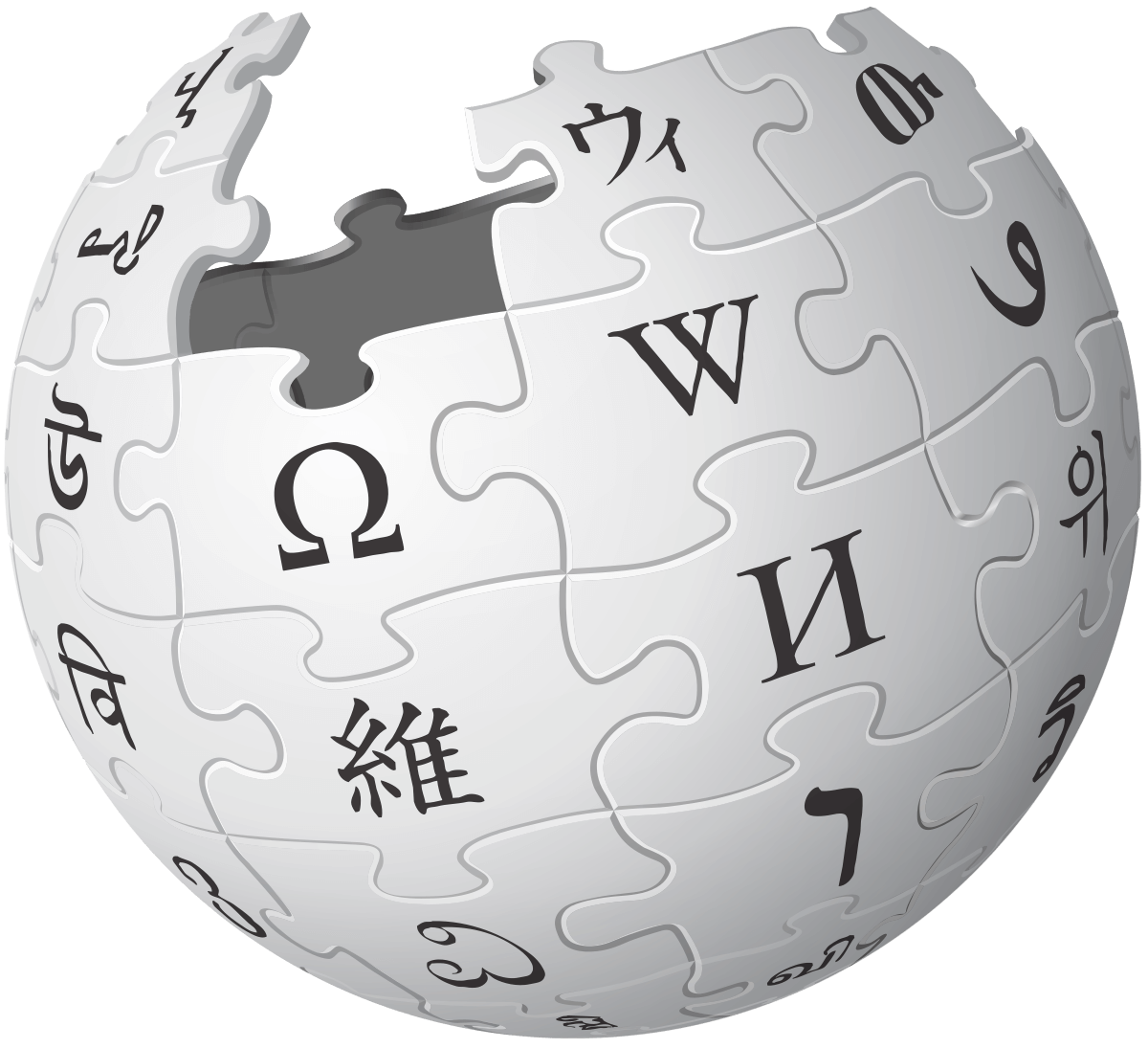 nerd space
nerd space