- Open Source Software
- Vulnerability Research
- API Security
- Cloud Stuff
- Development / Programming
- Cheat Sheets
- GDB Cheat Sheet
- Hardware Stuff
- Markdown Cheat Sheet
- Network and Protocols Research
- Linux Swap
- Netrw
- Gitconfighack
- Mqtt
- Xrandr
- Battmonitor
- Wsl2 Keepassxc Ssh
- Gitrundown
- Windows and pythonscripts
- Tmux on windows terminal
VIM: netrw Tips
Background
So I have been using vim for like an year now, and I have been enjoying it. Between now and last year when I was cleaning up my vim config file; vimrc, I found out there were too many pluggins I had installed and I don’t use (bloat) and one of them was NERDTree. Don’t get me wrong, the plugin does an amaizing job but I only used it mostly as a file system explorer while in VIM.
After some googling I found a couple of posts on netrw and after using them well I was happy and I defaulted to using it.
Tips
posts on netrw
- Using Netrw, vim’s builtin file explorer by @VonHeikemen_
- Vim: you don’t need NERDtree or (maybe) netrw by George Ornbo.
netrw as NERDtree
From Georg’s post, he guides you how to configure netrw to acts as NerdTree, below is my config:
" Netrw Configs
"
" netrw configure like nerdtree
let g:netrw_banner = 0 " hide banner
let g:netrw_liststyle = 3 " use tree style listing
let g:netrw_browse_split = 4 " open file to the right
let g:netrw_altv = 1 " ... of the project drawer
let g:netrw_winsize = 20 " window size when it creates a split
" start vim with project drawer opened
augroup ProjectDrawer
autocmd!
autocmd VimEnter * :Vexplore
augroup END
Other quirks and mappings
When you enter vim, it executes the ProjectDrawer function and shows you the current directory and its contents.
The issue was each time, I was editing a file and had so many tab buffers and splits. I was required to go to my ProjectDrawer buffer C-w h/<- or l/-> to change to that buffer then exit. Which I tend to find as too much work.
So after some googling once again, I found a function that finds buffers with filetype being netrw then silently deletes it from stackoverflow.
function! s:close_explorer_buffers()
for i in range(1, bufnr('$'))
if getbufvar(i, '&filetype') == "netrw"
silent exe 'bdelete! ' . i
endif
endfor
endfunction
That being the case I mapped this function as below to allow me to quickly close/delete the buffer without the hassle of too much movement and typing in vim.
" Mapping for close_explorer_buffers function that closes projectDrawer
nnoremap <Leader>qda :call <sid>close_explorer_buffers()<cr>
" Open Netrw in the cwd, more like open ProjectDrawer
nnoremap <Leader>da :Lexplore<CR>
Other tips
-
p; opens a preview window. -
<C-w>z;Ctrl + wand thenz. Closes the priview window. -
%; vim will ask you for a file name, create that file in the current working directory and open a buffer. -
d; creates a directory -
D; deletes a file or an empty directory. -
gh; toggles the hidden files. -
R; renames a file. -
mt; assign the ‘target directory’ used by the move and copy commands. -
mf; marks a file or directory. -
mc; copy the marked files to the target directory. -
mm; move the marked files to the target directory. -
mx; runs an external command on the marked files.
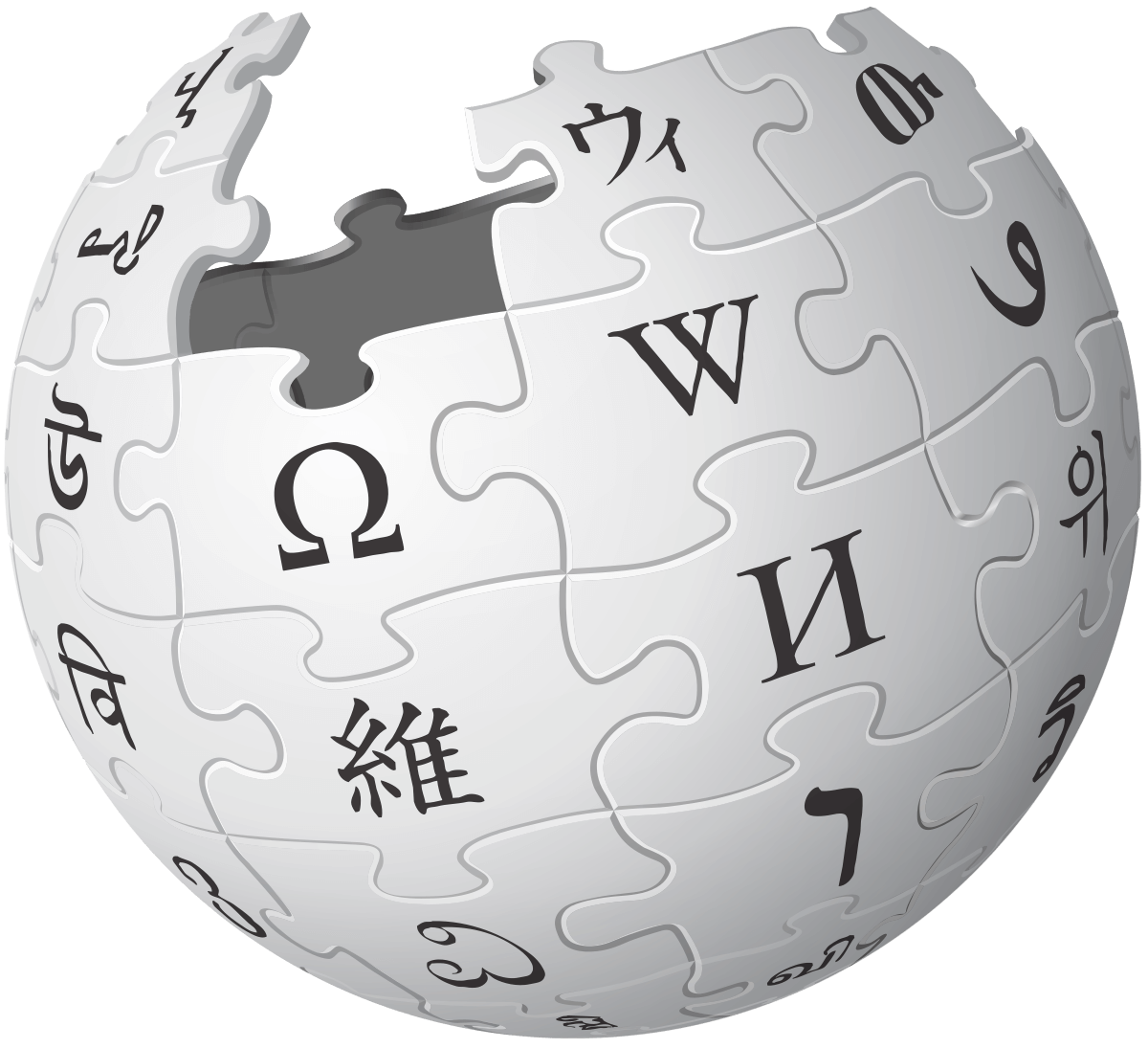 nerd space
nerd space