- Open Source Software
- Vulnerability Research
- API Security
- Cloud Stuff
- Development / Programming
- Cheat Sheets
- GDB Cheat Sheet
- Hardware Stuff
- Markdown Cheat Sheet
- Network and Protocols Research
- Linux Swap
- Netrw
- Gitconfighack
- Mqtt
- Xrandr
- Battmonitor
- Wsl2 Keepassxc Ssh
- Gitrundown
- Windows and pythonscripts
- Tmux on windows terminal
Windows Configs
The following configs make my Windows Usage experience and usage better.
App Execution Aliases
Manage App Execution Aliases
Once you have installed Python and added its Path to the System Environment Variables.
You can disable the Python App Installer App execution aliases to avoid spawning the
Microsoft Store each time you write python or python3 in the command prompt/Git Bash.
P.S; Another way to execute python py
Disable Windows Bing Search Suggestions on Start Menu and on Task Bar Search
Disable Windows search suggestions via regedit. Source
# Disables task bar search suggestion via Command Prompt (Windows 10)
REG ADD HKCU\Software\Policies\Microsoft\Windows\Explorer /v DisableSearchBoxSuggestions /t REG_DWORD /d 1 /f >nul 2>&1
# Disables bing search suggestions via PowerShell (Windows 11)
Set-ItemProperty -Path "HKCU:\SOFTWARE\Microsoft\Windows\CurrentVersion\Search" -Name "BingSearchEnabled" -Value 0 -Type DWord
Group Policies to Disable
Mostly for VulnResearch and ExpDev 😉😅
Microst Defender
Computer Configuration -> Administrative Templates -> Windows Components -> Microsoft Defender Antivirus
Then Enable (Turn off Microsoft Defender Antivirus)
Microsoft Defender Real-time Protection
Computer Configuration -> Administrative Templates -> Windows Components -> Microsoft Defender Antivirus -> Real-time Protection Then Enable (Turn off real-time protection)
Automatic Updates
Computer Configuration -> Administrative Templates -> Windows Components -> Windows Update
Then Disable (Configure Automatic Updates)
Windows Error Reporting
Computer Configuration -> Administrative Templates -> Windows Components -> Windows Error Reporting
Then Enable (Disable Windows Error Reporting)
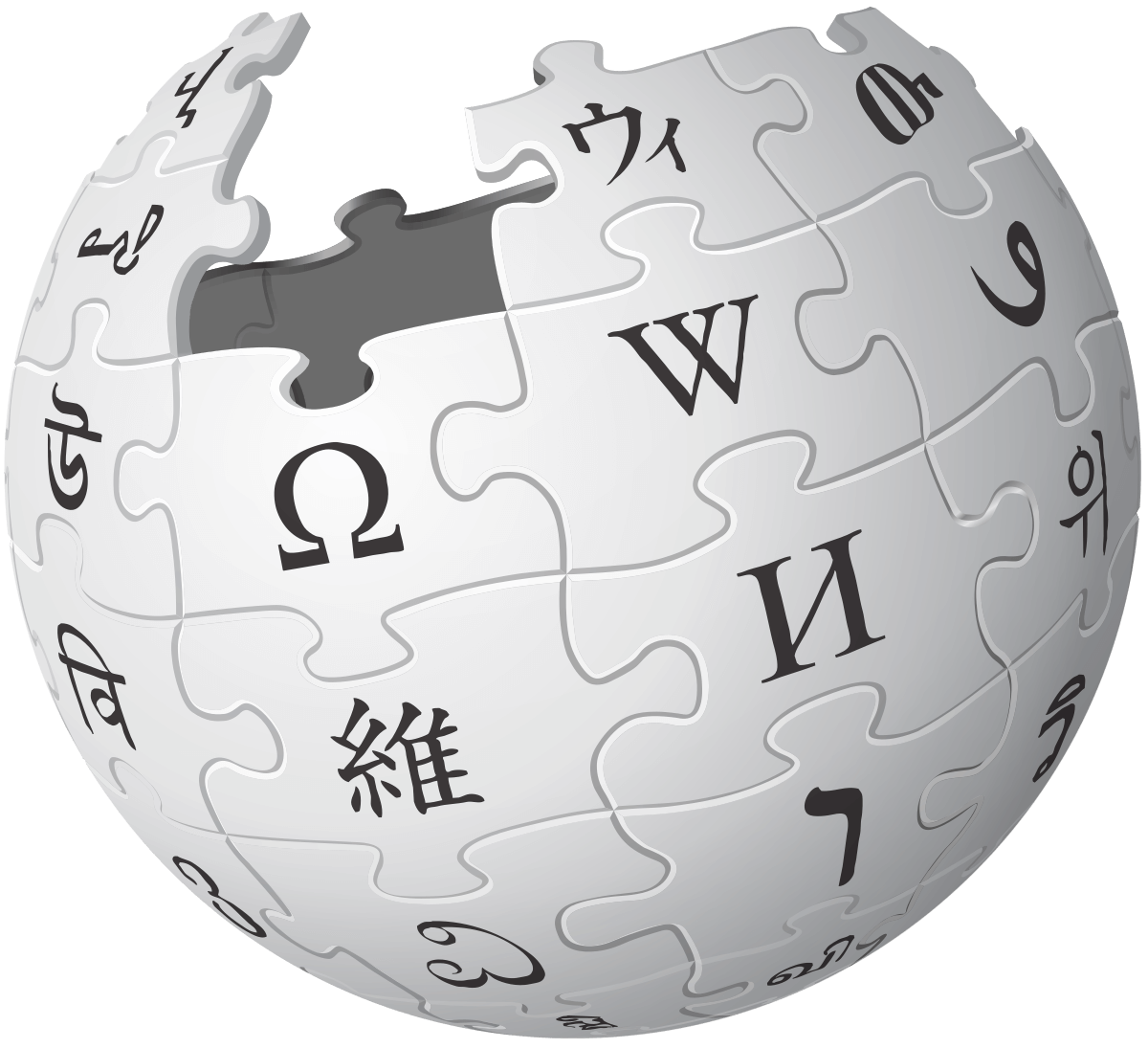 nerd space
nerd space